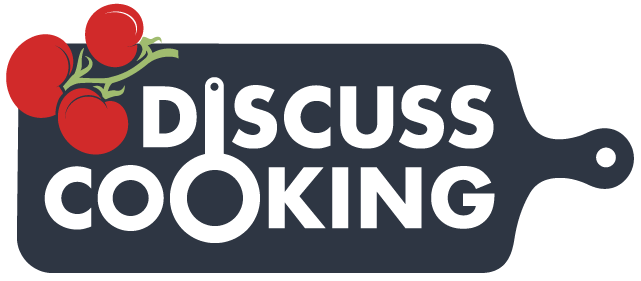Major spam hack and am trying to delete as fast as I can.
You are using an out of date browser. It may not display this or other websites correctly.
You should upgrade or use an alternative browser.
You should upgrade or use an alternative browser.
Please bear with
- Thread starter dragnlaw
- Start date
The friendliest place on the web for anyone that enjoys cooking.
If you have answers, please help by responding to the unanswered posts.
If you have answers, please help by responding to the unanswered posts.
I am but a lowly Moderator.
Admin is a different category
Thanks for the tip dcSaute! Much appreciated although I'm pretty sure they will know how to handle it.
There's really no need to report more of them, folks - we see them!
Admin is a different category
Thanks for the tip dcSaute! Much appreciated although I'm pretty sure they will know how to handle it.
There's really no need to report more of them, folks - we see them!
Cooking Goddess
Chef Extraordinaire
I saw 50 unique posts when I took a peek at the forum in the wee hours. 50! You probably had even more by the time you got to cleaning house. A busy day of playing Whack-a-Mole.
jennyema
Chef Extraordinaire
Im looking forward to getting a diploma!
Well, I'm pretty sure they named every College and University in the World and quite possibly the Universe!
So we should all get multiple diplomas, PHD's maybe even Doctorates!
So we should all get multiple diplomas, PHD's maybe even Doctorates!
Andy M.
Certified Pretend Chef
Thanks for working to get rid of all that crap.
Don't aim those thanks to me... I just sat and deleted like an idiot til I finally realized I wasn't getting anywhere.
your other Admins and Mods are responsible plus I believe the munchkin we have caged in the depths of the system is responsible for finally putting that bug into outer space, hopefully to never return.
your other Admins and Mods are responsible plus I believe the munchkin we have caged in the depths of the system is responsible for finally putting that bug into outer space, hopefully to never return.
Well, it seems they're back.
may the fleas of a thousand camels attack their little pubic hairs, obviously they are bored and their kindergarten teachers are on a break.
may the fleas of a thousand camels attack their little pubic hairs, obviously they are bored and their kindergarten teachers are on a break.
Phaedra
Sous Chef
msmofet
Chef Extraordinaire
- Joined
- Apr 5, 2009
- Messages
- 13,941
Aunt Bea
Master Chef
LOL I knew there was more to it! Thank You Phaedra!
I think the bots have the upperhand at the moment.
I think the bots have the upperhand at the moment.
Badjak
Sous Chef
- Joined
- Dec 24, 2010
- Messages
- 552
I thought for a moment I had to learn Chinese.
Looks clear now
(i can see clearly now, the spam has gone
Looks clear now
(i can see clearly now, the spam has gone
Phaedra
Sous Chef
Roll_Bones
Master Chef
Is all this from the same IP address? I'm pretty sure you have access to a "Spam" clean.
I'm surprised its still happening today.
This should be easy to fix in one action unless every spam post is a different entity. I haven't looked.
Edit: I just checked and it is the same entity. Go to the profile page of this spammer and find the "Spam Clean" option in moderator tools.
I hope you have this option as its standard across most every platform.
Here I found this for you.
Content that is eligible for spam cleaning will have a Spam link near its normal Edit and Delete controls.
To make the spam cleaner available at all times for all content regardless of its author or age, set all three Spam Cleaner User Criteria options to 0.
The spam cleaner itself can be run from several locations:
Note
Banned users do not automatically show as being banned nor do they have any specific markup applied to their user name or title. Refer to the Discouraging and Banning section for further information.
I'm surprised its still happening today.
This should be easy to fix in one action unless every spam post is a different entity. I haven't looked.
Edit: I just checked and it is the same entity. Go to the profile page of this spammer and find the "Spam Clean" option in moderator tools.
I hope you have this option as its standard across most every platform.
Here I found this for you.
The spam cleaner
XenForo includes a tool for use directly on user-generated content, called the spam cleaner. Its purpose is to quickly and efficiently deal with any spam that has been posted to your forum with just a few clicks.Content that is eligible for spam cleaning will have a Spam link near its normal Edit and Delete controls.
Configuring the spam cleaner
- Log in to the Admin control panel.
- Click on Options from the Options / Setup section of the navigation panel.
- Select the Spam Management group from the list.
- The spam cleaner can be made available for use on members, based on message count, elapsed days since registering, and the number of Likes that member has received. This is configured via the Spam Cleaner User Criteria option.
- For any members who do not meet the criteria, by having a higher message or like count or having been registered for more days than the set limit, the spam cleaner will not be available. It will be necessary to increase the values to make it available for those members.
- The default options control which checkboxes are already selected when running the spam cleaner. The checkboxes can be selected or deselected each time it is run, regardless of the settings here.
- The actions to be taken with affected threads and messages include being able to permanently delete them, remove them from public view, and in the case of threads, move them to a specific forum.
- The default email text entered here can also be edited each time the spam cleaner is run.
- The IP check will return any matches from other members, for the past number of days specified.
To make the spam cleaner available at all times for all content regardless of its author or age, set all three Spam Cleaner User Criteria options to 0.
Using the spam cleaner
To use the spam cleaner, a user must have the appropriate spam cleaner permission enabled. This can be done by way of user group or user permissions, as explained in detail in the Permissions section of this manual.The spam cleaner itself can be run from several locations:
- On a thread or profile post by clicking the Spam link near the Edit and Delete controls.
- On a member card by clicking the Spam link which overlays the avatar.
- On a profile page by clicking the Spam link in the Moderator Tools menu.
Note
Banned users do not automatically show as being banned nor do they have any specific markup applied to their user name or title. Refer to the Discouraging and Banning section for further information.
Last edited:
Thanks for your patience folks - we're working on this...
RollBones, there are several spammers and have different IP's. Believe me, I've been (as other Mods and Admin) been tapping Clean Spam so much the button has developed a callus.
Give praise to Janet and Admin for their hard work.
Give praise to Janet and Admin for their hard work.
Silversage
Head Chef
It lopks like they aren't giving up yet! Thanks to all of you for doing such a thankless job.
Aunt Bea
Master Chef
Similar threads
- Replies
- 3
- Views
- 254
- Replies
- 12
- Views
- 1K
- Replies
- 11
- Views
- 2K